As I mentioned earlier in one of my previous posts regarding DNS servers, and the advantage of having a good DNS server like opendns(Example: 208.67.222.222 and 208.67.220.220). Today, I thought I'll post on how exactly you go about changing it in your modem or router. If you change your DNS servers in your modem or router, then you do not have to configure anything on any computer connected to the modem or router should, as it will get the same DNS servers which are on the modem or router by default.
Setting up DNS servers are almost same for all modems or routers, the key to it is just logging in to your modem or router and going to the DNS tab and setting it up properly. I'm posting ways to do it on 4 different routers so if you read them carefully you should be able to understand how to do it in your own router in case you have a different one.
1)Setting up DNS server in Huawei SmartAX MT800 or MT880
Step 1:Open your internet browser, and go to http://192.168.1.1
Step 2:It will ask you for a username and password the default username is admin and the default password is admin
Step 3:Once you are logged in , you will see a page similar to this
Step 4:Go to the DNS tab HOME->DNS
Step 5:ENABLE DNS status and enter primary IP DNS as 208.67.222.222 and secondary DNS as 208.67.220.220 as shown in the screenshot
Step 6:Click On Apply and Save and reboot your router.
Step 7:That's it, you're done.
2)Setting up DNS server in UT300R2U
Step 1:Open your internet browser and go to http://192.168.1.1
Step 2:It will ask you for a username and password the default username is admin and the default password is admin
Step 3:Once you are logged in , you will see a page similar to this
Step 4:Go to the DNS tab ADVANCED SETUP->DNS
Step 5:UNCHECK "Automatic assigned DNS" and enter primary IP DNS as 208.67.222.222 and secondary DNS as 208.67.220.220 as shown in the screenshot.
Step 6:Click On SAVE and reboot your router.
Step 7:That's it, you're done.
3)Setting up DNS server in DLINK DI-524
Step 1:Open your web browser and go to http://192.168.0.1
Step 2:It will ask you for a username and password, the default username is admin and the leave the password field blank.
Step 3:Go to the DNS tab HOME->WAN
Step 4:enter primary IP DNS as 208.67.222.222 and secondary DNS as 208.67.220.220 as shown in the screenshot.
Step 5:Click On APPLY and reboot your router.
Step 6:That's it, you're done.
4)Setting up DNS server in NETGEAR WGR 614
Step 1:Open your web browser and go to http://192.168.0.1
Step 2:It will ask you for username and password, the default username is admin and the default password is admin.
Step 3: After you login, Click on BASIC SETTINGS
Step 4:Then select "USE THESE DNS SERVER" and enter primary ip DNS as 208.67.222.222 and secondary DNS as 208.67.220.220 as shown in the screenshot.
Step 5:Click On APPLY and reboot your router.
Step 6:That's it, you're done.
Edited by Sauron. Heh :)
|
2
comments
]

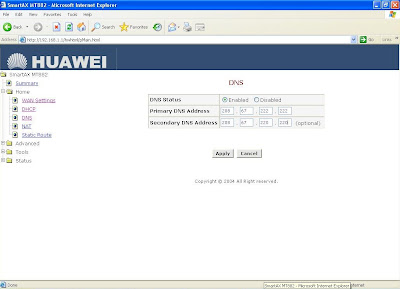







2 comments
The user or password are might be incorrect. Plz give the actual username and password..
which modem/router do you have , username/password are different for different routers..
Post a Comment