Suppose you have your own webserver or ftp server or any other server and you want it to be accessible from the internet , you might have a problem with the ip address part, Most of us get dynamic ip addresses where the ip address given by our ISP keeps changing whenever we reboot our router or every 24 hours.This gets really irritating cause the ip address keeps changing everytime and its difficult to remember a new ip everyday unless your a big mug pot :D .So the solution to this is NO-IP.. there are many such similar services like this on the web like dyndns etc. Here i will help you setup no ip in your system.Remember no ip plenty of services to offer.The important ones are - no ip plus and no ip free
No ip plus is like a PRO service it costs for you to use that service, i think its around 32$ per year. It gives you full control over your domain.You get a domain name like myname.com which will point directly to your pc when anybody tries to access it
No ip free is a free service where you get a domain name like myname.servehttp.com or myname.no-ip.org etc.You have a small choice on one part of the domain!!
So here we go:
Step 1 : GO to http://www.no-ip.com/newUser.php and create a new user id by filling in the details and click in on I ACCEPT
Step 2 : You should now get a confirmation email by no ip in your email account..Click on the Link to Activate your account
Step 3 : You should get a message like this
Account Confirmed! Your account has been confirmed and is now ready for use. Please use the login box above to login to your account. Please note: Your No-IP Free host names must be updated every 60 days to keep your account active. For an account with no expiration and many other benefits consider No-IP Enhanced or No-IP Plus
Step 4 : Now go here to download the no ip client which has to be installed in your pc http://www.no-ip.com/downloads.php?page=win
Step 5 : Linux users too can download the windows version and use it with wine..(First install wine by going to the synaptic package manager under System->administration->Synaptic)
Step 6 : Now launch the ducsetup.exe file (Linux users right click and click on open with wine windows emulator).
Step 7 : Setup would start.. do the usual NEXT,NEXT business


Step 8 : Now a window would pop up asking you to enter no ip email address and password.Enter the same which you created in step 1.
Step 9 : You should now see a page similar to this
Step 10 : Now right click on the white free space and click on Manage Host list
Step 11 : Your browser would now open to a page by no ip.. Now click on Add A Host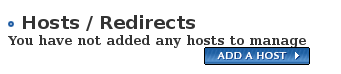
Step 12 : Fill in the details in this page..
Hostname:Enter the domain name you wish(like myname as i mentioned earlier) and choose from a list of free domain names like no-ip.org,servehttp.com etc . so it would combine to give myname.no-ip.org or myname.servehttp.com
Step 13 : Leave everything else as it is and click on Create Host
Step 14 : Now you should see a page like this.
Step 15 : This means that you have created your host successfully.
Step 16 : Now you may close that page and go back to the no ip updater software.There right click again on the white space and click on Refresh Host List
Step 17 : Now your new host should pop up in the white space.Ensure that you have checked the checkbox next to the hostname so that it gets updated.
Step 18 : Thats all there is to it.You should now be able to access your pc by typing http://myname.no-ip.org or whatever you chose.
NOTE: To make sure you have it all working correctly you could try pinging your host(This is optional).Incase you are not able to access your pc from the host you created . It could be that you havent port forwarded properly.Webservers require you to open port 80, ftp servers require 21 to be opened etc etc. If your router support Virtual Server port forwarding then CLICK HERE otherwise CLICK HERE
|
3
comments
]






3 comments
Thank you for this thorough explanation of the No-IP setup. It has been nearly a year since you wrote this; I hope others will find this site, and benefit from your effort. Thank you again!!
Hey,
Glad it helped!!
Prash
Good one
Post a Comment